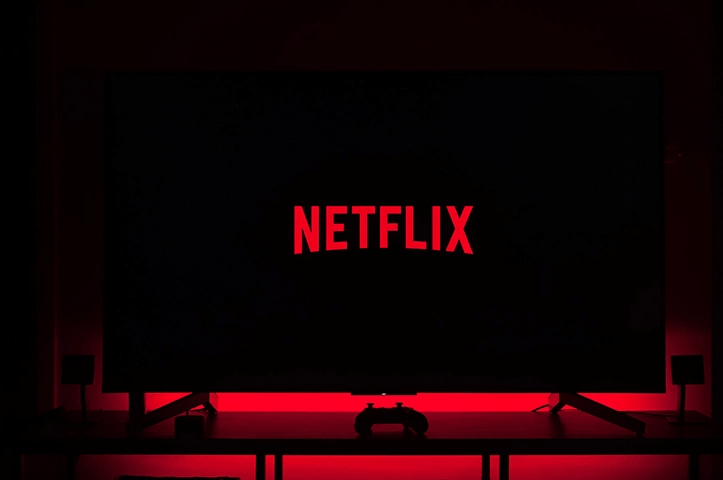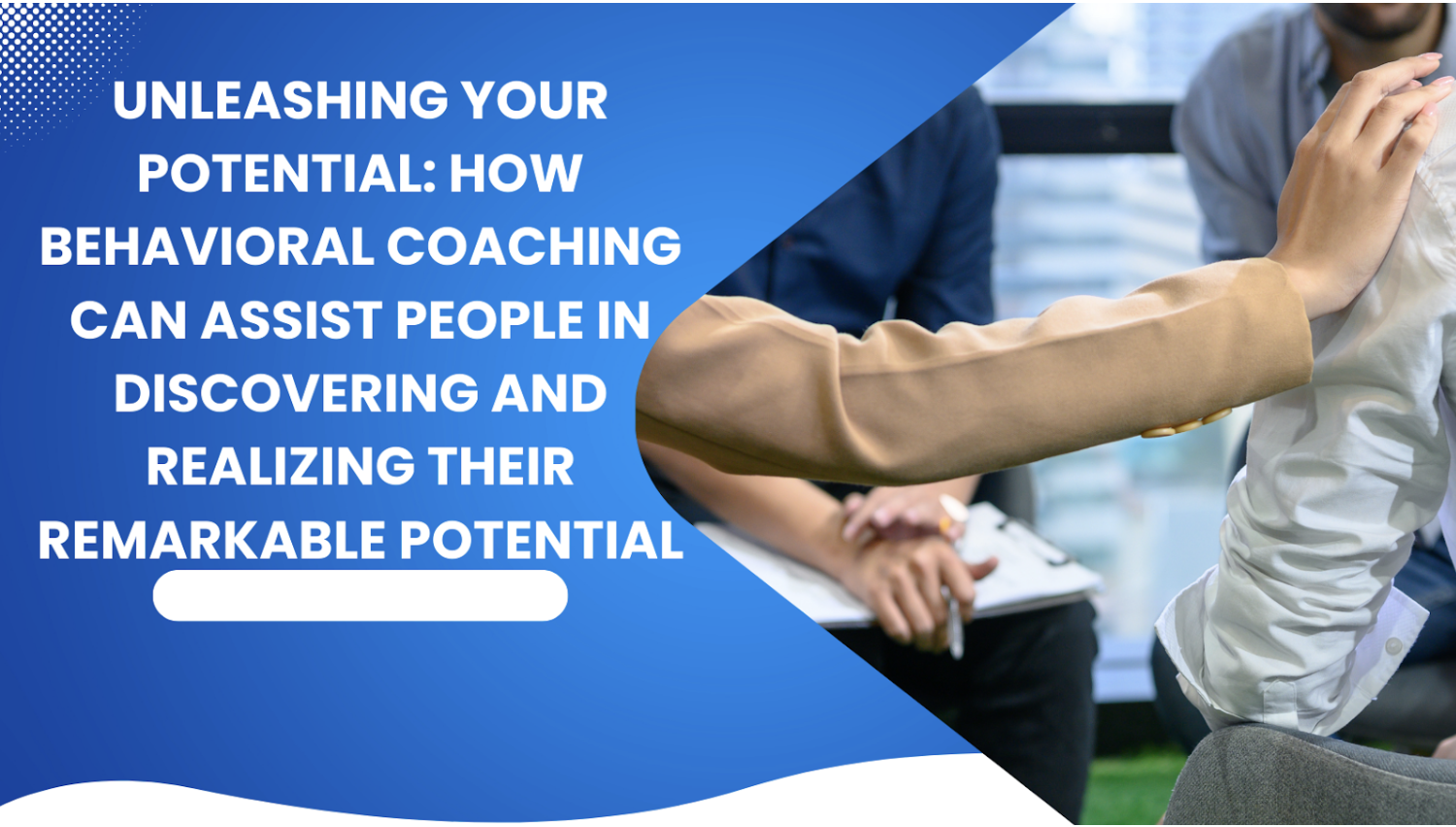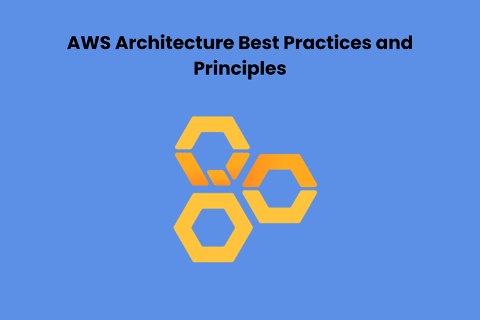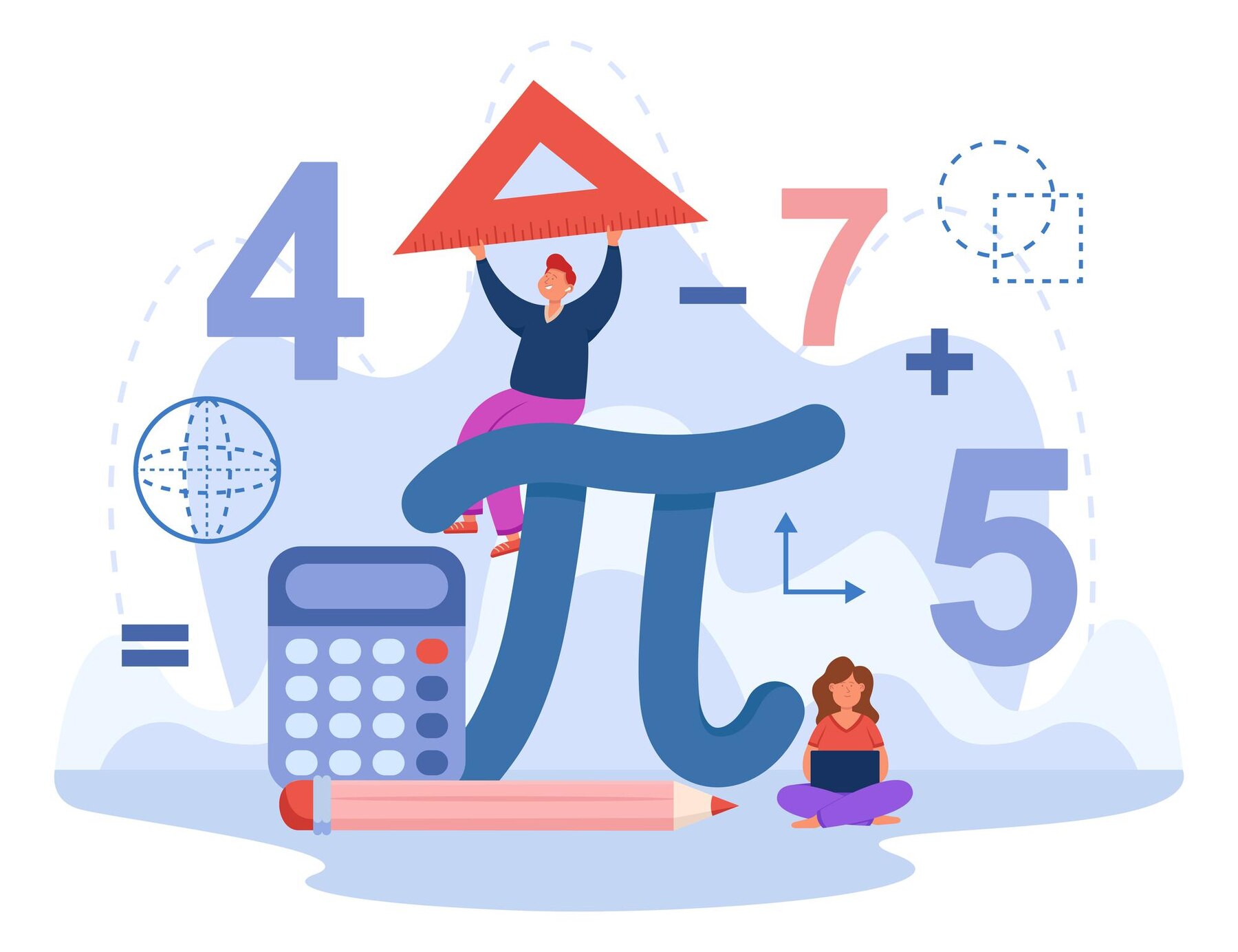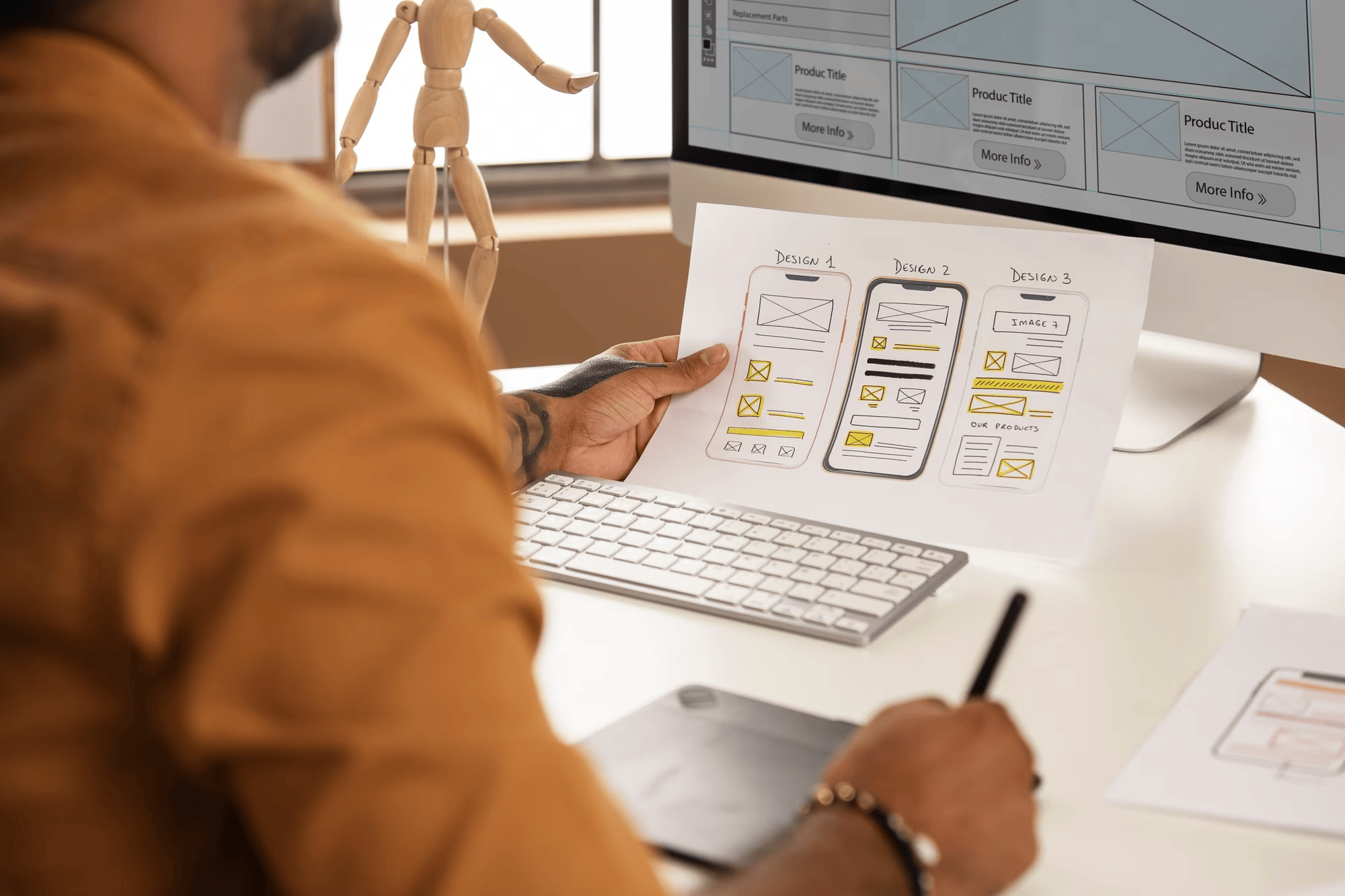Netflix is a paid media streaming service that allows users to watch TV shows, movies, and web series from anywhere in the world. It is available on mobile and computers as well as smart TV. The member can watch the shows on different qualities and platforms depending on the subscription.
The Netflix service is available in most counties, but there is one drawback even in them, the content is restricted based on the region.
In this guide, we will cover all the steps required to watch Netflix on your smart tv, even if you are in a restricted country that does not have Netflix available.
How To Access Exclusive Title on Netflix:
All regions have some exclusive content that cannot be accessed in the other regions. You can access those region contents using a Premium VPN service like Express VPN, which allows you to watch all the other region’s Netflix, like American Netflix, French Netflix, or any other region library.
You can follow these steps to install a premium VPN service like Express VPN.
- Turn on your smart TV and go to the app store.
- Search and install Express VPN.
- Select your desired country and click on connect button to get connected.
Now you can watch any desired title on Netflix.
How To Set Up Netflix On Smart TV:
You can follow these steps if you would like to learn how to set up Netflix on your computer.
- Turn on your smart tv.
- Go to the app store if you still need to install Netflix, and then install it.
- Press the home button option and then go to the Apps section.
- Select Netflix and open the app.
- Log in with your credentials and enjoy your favorite show.
Set Up Netflix In A Restricted Country:
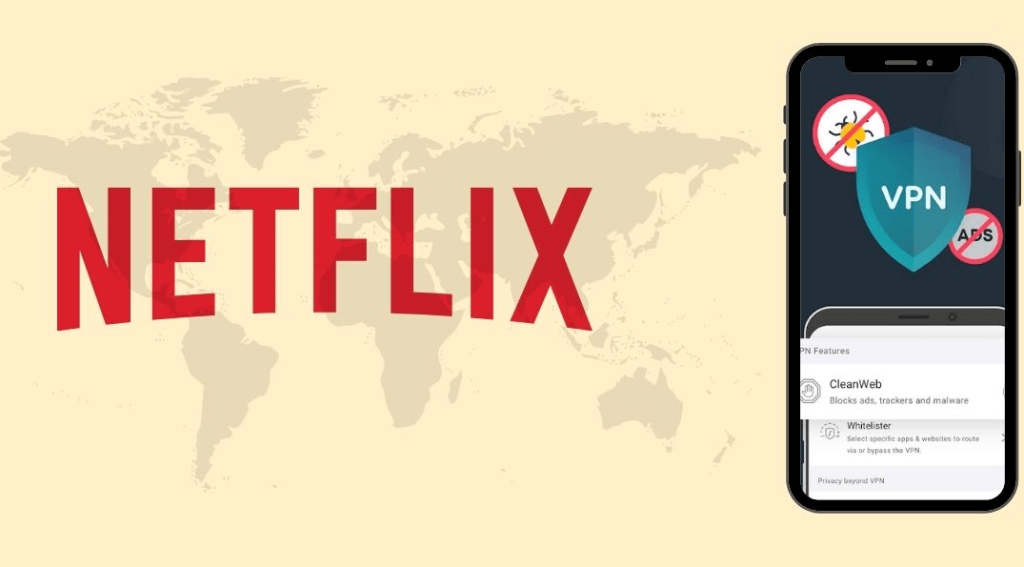
In cases where Netflix is not available in the country where you live, here are some steps you can follow so you can download it.
- Install Express VPN from the app store.
- Open the VPN and select your location as USA, and click connect.
- Once you are connected, go to the app store and click on search.
- Search for Netflix and click download to install it.
- Once installed, go back to the home page and your Apps section.
- Search for Netflix and open it.
- Activate Netflix account and enjoy.
How To Watch Latest Shows
If you are running an old version of Netflix, you might find accessing this app on your Smart TV hard. This is why you would need to update to get some new features.
To update the Netflix app, follow the following steps.
- Turn on your tv and press the home button.
- Go to the app section and find Netflix.
- Click on the more option on Netflix and find the update button.
- Click on the update button and let it install.
- Once installed, launch the updated Netflix app.
Activating Netflix on your smart tv:
To make sure that Netflix has been activated after it is installed, follow the steps below to ensure the activation via Netflix.
- Turn on your smart TV.
- Launch the Netflix app and select the activation.
- Select Activate on a computer option.
- Login to Netflix from a computer and click on the activation page to receive the code.
- Put the code in your smart tv Netflix activation to activate your Netflix account on your smart tv.
How to Set & change Profile on Smart TV:
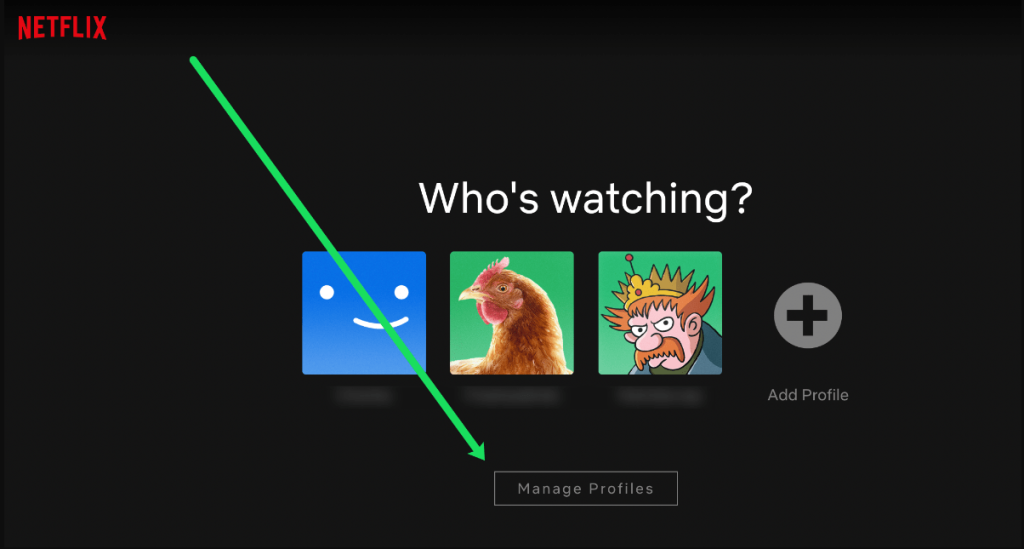
Set & Switch between profiles by following the steps below.
If you’re new to Netflix, you have to set up a profile:
- Activate Netflix.
- You’ll see a prompt to set up a new profile
- Add a new profile and name it.
If you’re an existing user of Netflix, you can switch between profiles:
- Select the profiles menu and click on it.
- Select the desired profile that you want to change into.
- Enjoy browsing shows with your new profile.
Fixes When Netflix Not Work On Smart TV:
After the steps above, you know how to use Netflix on smart tv, but there are cases in which Netflix may not work on your smart tv or it gives any errors while opening the app. Following the steps mentioned will help you resolve the issues if that is the case.
- Reset your Netflix settings and your Netflix app on the smart tv.
- Try to uninstall and then reinstall the Netflix app.
- From settings, clear the cache of your Netflix app.
- Try to update your app to see if it works if you still need to update it.
- Check your smart tv firmware to see if it is compatible with your Netflix app. If not, update your smart tv firmware.
- Factory reset your smart tv. This will reset the tv to its default settings when it was first turned on.
Conclusion:
Netflix has become a significant part of our lives, and many rely on it for entertainment. It provides a lot of shows and entertainment for everyone.
After reading this article, we hope you know how to activate Netflix on your smart TV, operate the app, and watch the shows through it. You can use a VPN to access the application and many shows that may not be available in your region. VPN is always recommended as it helps keep your data private.